If you are seeing inaccurate results in Google Analytics due to your own visits to your website you can ignore Events triggered from your IP address.
Important:
This guide assumes you’ve already connected your campaign to Google Analytics.
At this time it is not possible to filter your IP Address when reviewing native analytics in OptinMonster. Learn more about native analytics here.
Exclude IP Address
To exclude your IP Address from Google Analytics reports, follow the Google Analytics Filter Out Internal Traffic guide here.
FAQs
How can I find my IP Address?
You can find the public IP address you are currently using by searching “what is my ip address ipv4” on google.com. You can find out what IP addresses and subnets your company uses by asking your network administrator.
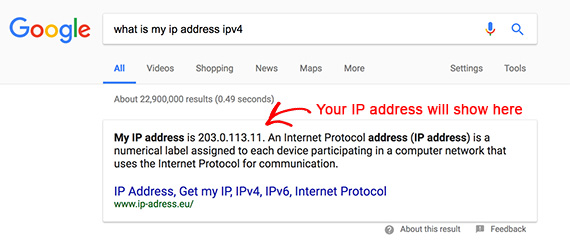
In this article, we are using the IPv4 address (or Internet Protocol Version 4) which is the shorter, more common form of IP address. The longer IPv6 address can also be used with Google Analytics.
Can I exclude multiple IP addresses?
If you have multiple IP addresses or subnets to exclude, you can either specify multiple addresses in a single filter or else make more than one filter. As with all filters, make sure the conditions you specify don’t interfere with or contradict each other.




