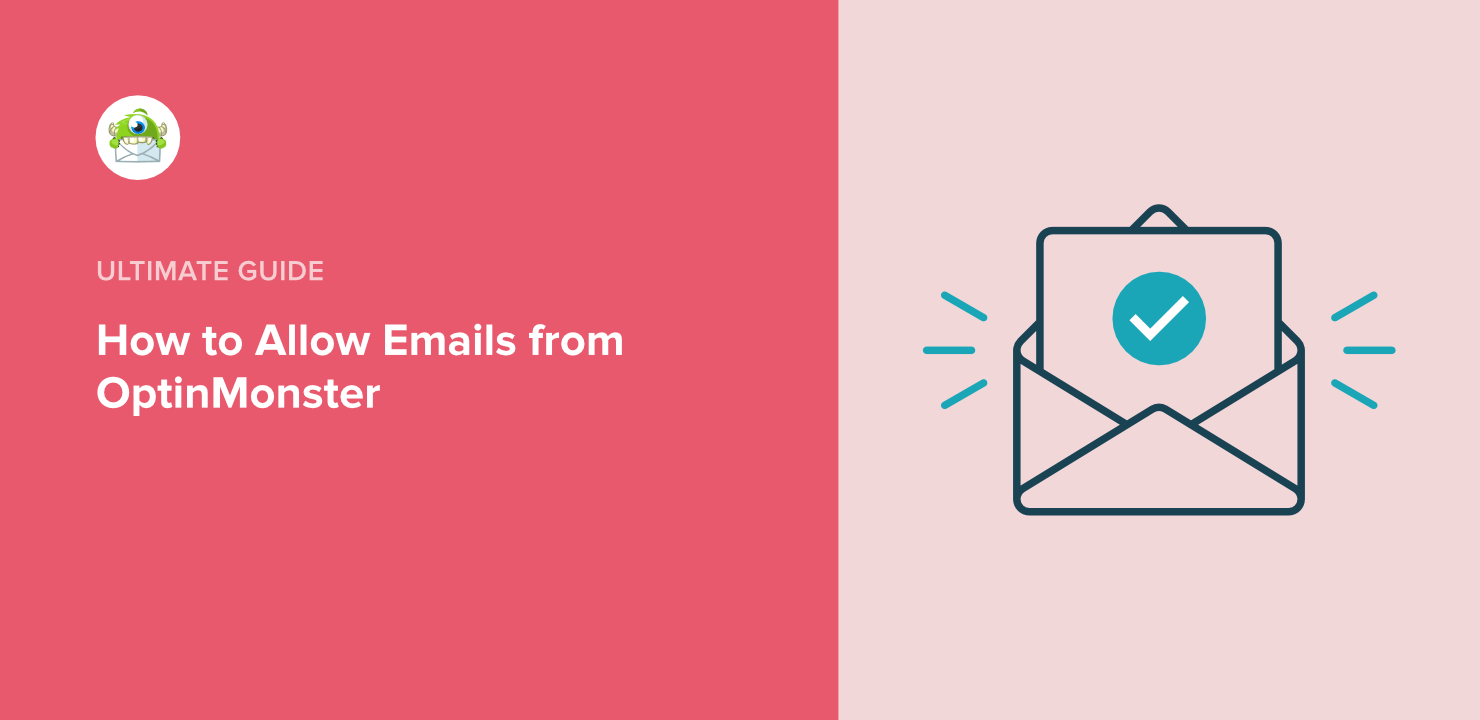Thank you for subscribing to OptinMonster! We’re excited to be part of your lead generation strategy and look forward to sharing our best tips, techniques, and resources to help you boost conversions, reduce cart abandonment, and gain more email subscribers.
But before we do that, we want to make sure that you can receive all of our emails.
Why is this important?
Many email and internet service providers employ aggressive filtering systems to block unwanted emails (spam). While these measures aim to protect users, they can sometimes mistakenly filter out emails you wish to receive. To prevent this, adding our email address to your safe sender list ensures our communications reach your inbox.
Solution: Allow Emails from OptinMonster
An allow-list or safe senders list is a collection of email addresses you trust. Adding [email protected] to this list tells your email provider that you want to receive emails from us, helping to prevent our messages from being marked as spam.
Here’s how you can allow our emails:
Note: Email interfaces may change over time. If you encounter differences from the steps below, please refer to your email provider’s latest support resources.
Gmail:
- Open Gmail and log in to your account.
- Click the gear icon in the upper right corner and select “See all settings.”
- Navigate to the “Filters and Blocked Addresses” tab.
- Click on “Create a new filter.”
- In the “From” field, enter [email protected].
- Click “Create filter.”
- Check the box next to “Never send it to Spam.”
- Click “Create filter” to save your settings.
Outlook.com (formerly Hotmail):
- Log in to your Outlook.com account.
- Click the gear icon in the upper right corner and select “View all Outlook settings.”
- Go to “Mail” > “Junk email.”
- Under “Safe senders and domains,” click “Add.”
- Enter [email protected].
- Click “Save.”
Yahoo! Mail:
- Log in to your Yahoo! Mail account.
- Click the Contacts icon in the upper right corner.
- Click “Add a new contact.”
- Enter [email protected] in the email field.
- Click “Save.”
Apple Mail (macOS):
- Open Apple Mail.
- From the menu bar, select “Mail” > “Settings” (or “Preferences” in older versions).
- Navigate to the “Rules” tab.
- Click “Add Rule.”
- In the “Description” field, enter “Allow OptinMonster Emails.”
- Set the condition to: “If any of the following conditions are met: From Contains [email protected].”
- Under “Perform the following actions,” set it to: “Move Message to mailbox: Inbox.”
- Click “OK” to save the rule.
Apple Mail (iOS):
- Open the Mail app.
- Locate an email from [email protected].
- Tap the sender’s email address.
- Select “Add to Contacts” or “Add to VIPs.”
By following these steps, you ensure that our emails reach your inbox without interruption. If you use a different email provider or encounter any issues, please consult your email service’s support documentation or contact their customer support for assistance.
We appreciate your attention to this matter and look forward to assisting you in enhancing your lead generation efforts!