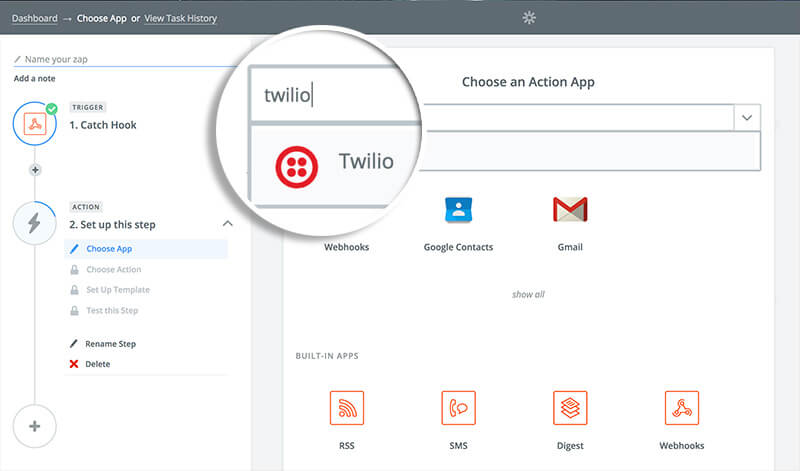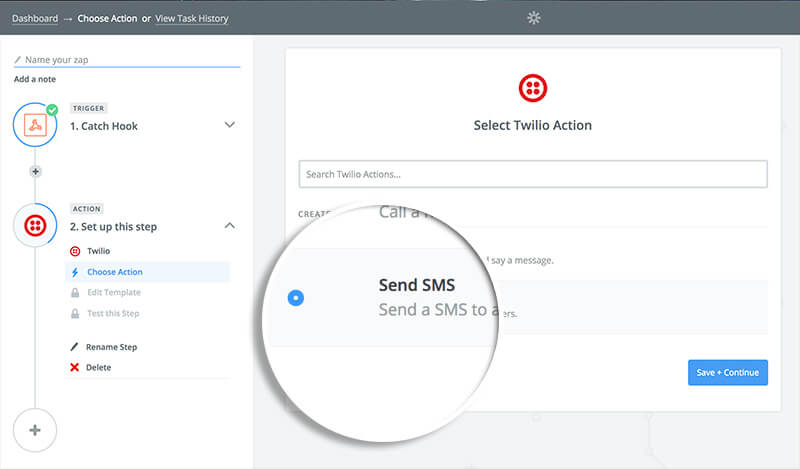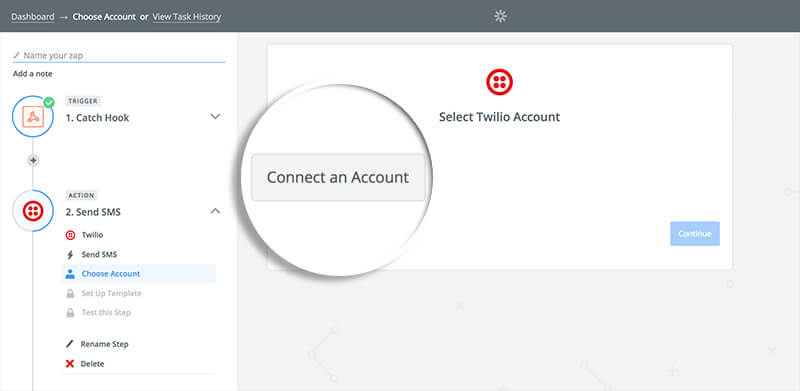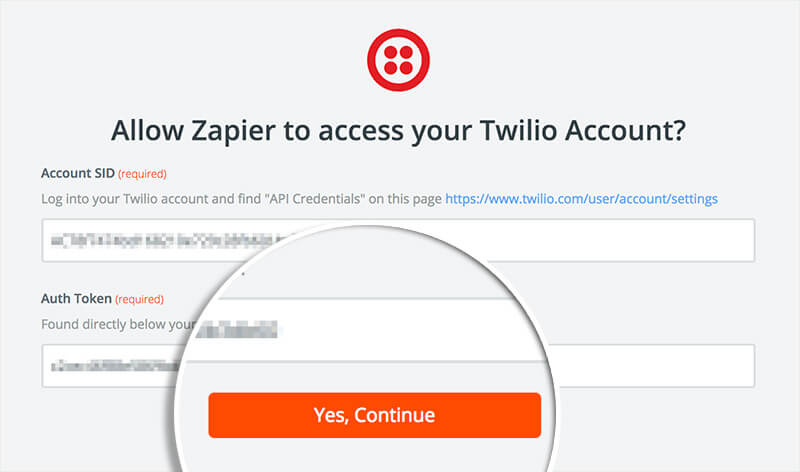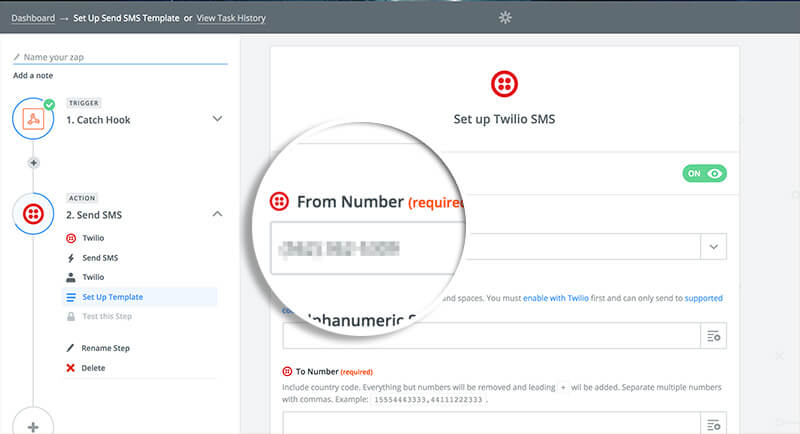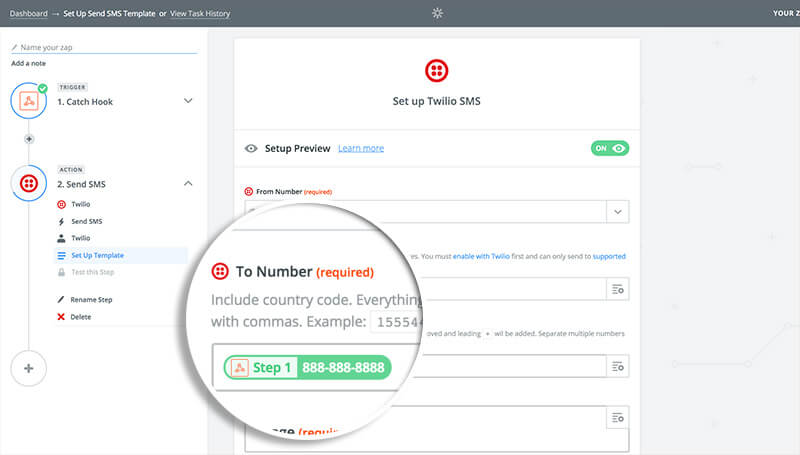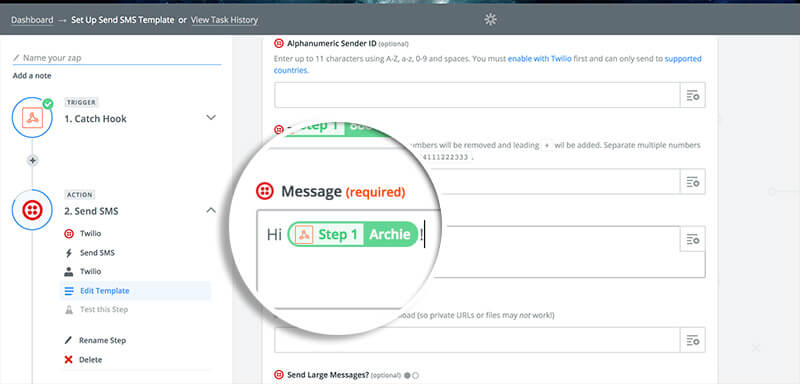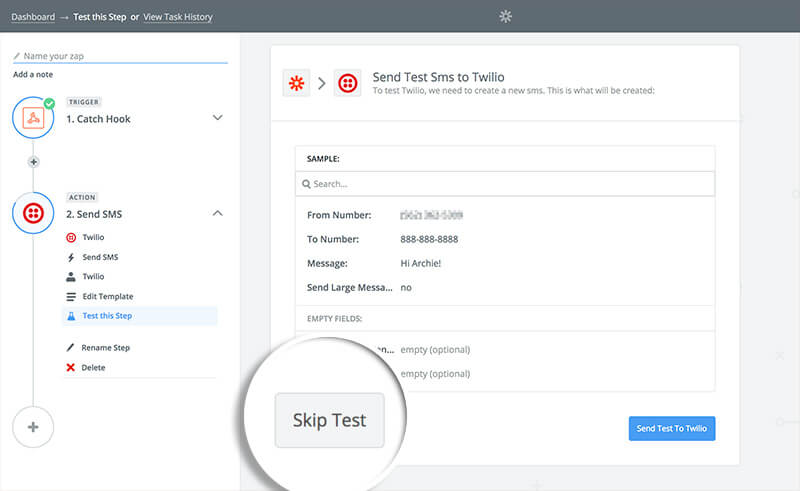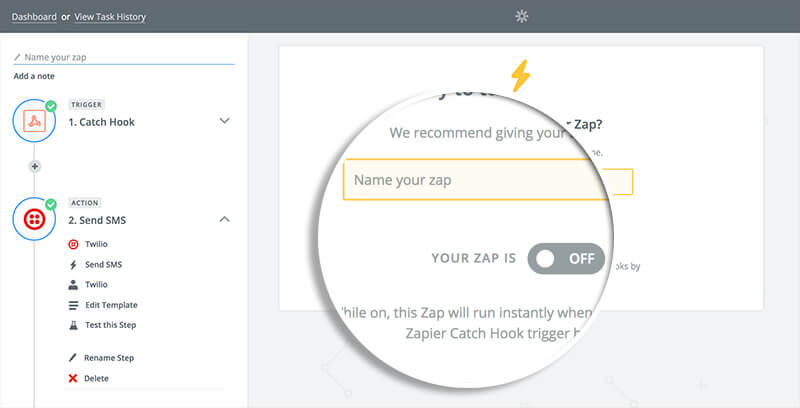Do you want to automatically send a text message to your new leads when they subscribe? This is easy with OptinMonster’s Zapier integration.
In this article, you’ll learn how to send subscribers a text message from Twilio with Zapier and OptinMonster.
Before You Start
Here are some things to know before you begin:
- Zapier integration is available with a Pro or higher subscription.
- Zapier offers a free tier, but certain usage limits and integrations may require one of their paid plans. Zapier does offer a free trial as well so you can try it out before committing.
- Twilio is a premium third-party service outside of OptinMonster.
- We recommend also integrating your campaign with Monster Leads or another native integration to capture and store lead details.
Configure Zap
To send new leads a text message using Twilio and Zapier, follow these steps:
- In the campaign builder, make sure you have enabled the phone field for your campaign.
- If you haven’t already, you will need to follow our guide to connect the OptinMonster App in Zapier as the Trigger for your Zap.
- Next, search for and select the Twilio action.
- Choose the Send SMS option.
- Next, connect to your Twilio account.
- If connecting Twilio for the first time, a new window will open prompting you to enter your Account SID and Auth Token for your Twilio account and confirm Zapier can access your account.
- In the next step, you’ll connect the lead details provided by OptinMonster to the Twilio fields. First, determine the From Number. This is the number associated with your Twilio account for SMS messages. Select from your list of Twilio numbers here.
- Next, configure the To Number to connect to the Lead Phone data from OptinMonster.
- Add the text you wish to send in the Message field. What you enter here will be sent as the SMS (text) message by Twilio.
- Review the fields used to send the SMS message via Twilio. If you need to make additional changes, you can click the Edit Template link in the left sidebar to return to the previous screen.
Since the demo number for the phone field is not a valid phone number, testing will fail. Instead, click Skip Test to proceed to the next step. - Name your Zap and turn it on when you’re ready to start sending text messages to new leads.
If you’re serious about jumpstarting your website business growth, then get started with OptinMonster today!
Get Started With OptinMonster Today!BONUS: Done-For-You Campaign Setup ($297 value)
Our conversion experts will design 1 free campaign for you to get maximum results – absolutely FREE!
Click here to get started →
Troubleshooting
How can I test this?
You can test the integration by submitting your campaign with your own cell phone number. You should receive a text message with the message you set.
Can I receive a text message each time I get a new subscriber?
Yes, see our guide on how to receive text messages of new subscribers using SMS by Zapier.
Where does the lead information go?
This guide shows only how to send an SMS to new leads without capturing and storing the information of those leads anywhere.
You can integrate your campaign with multiple native integrations following this guide.
You can also configure multiple Zapier integrations to a single campaign.