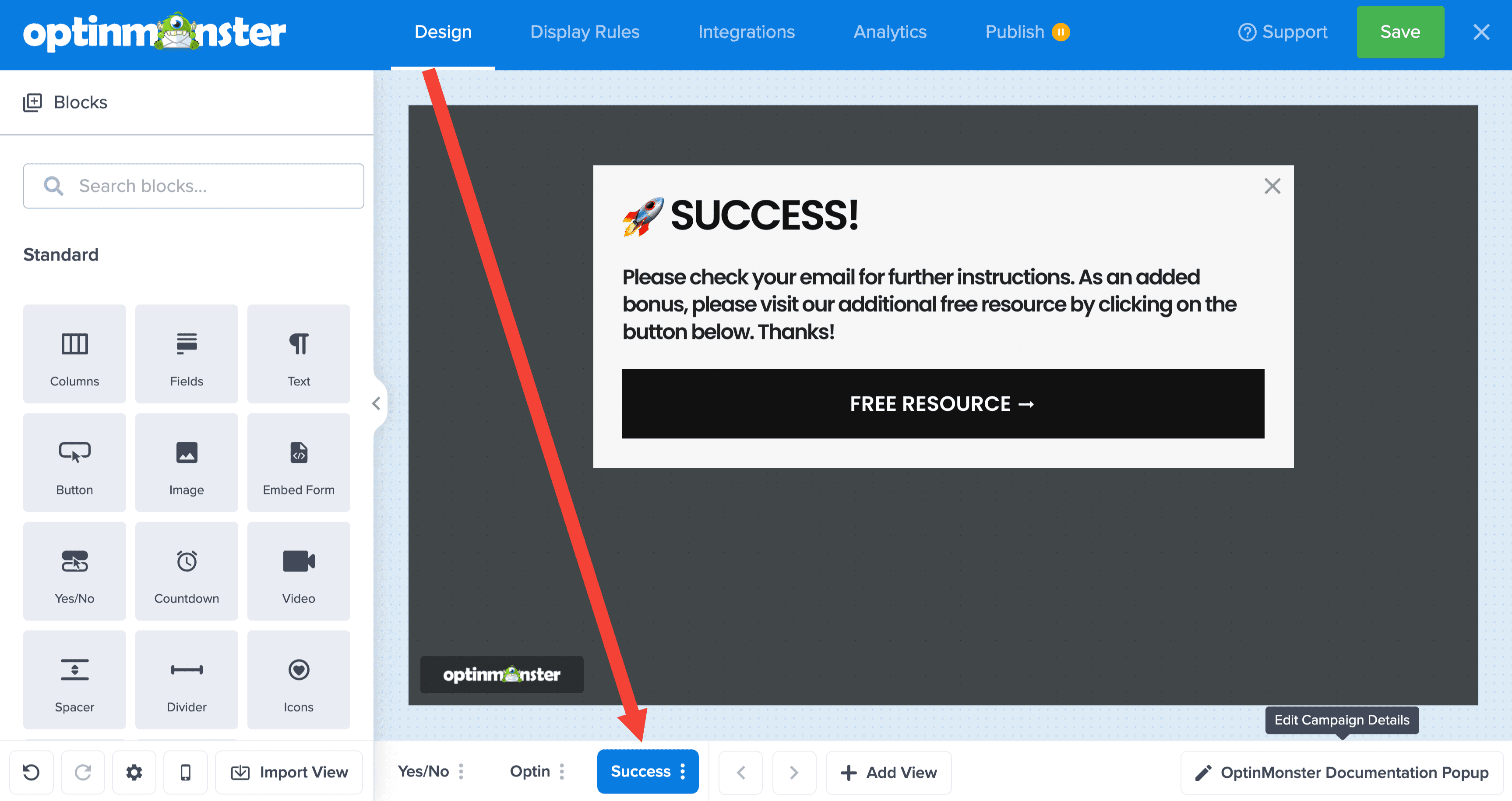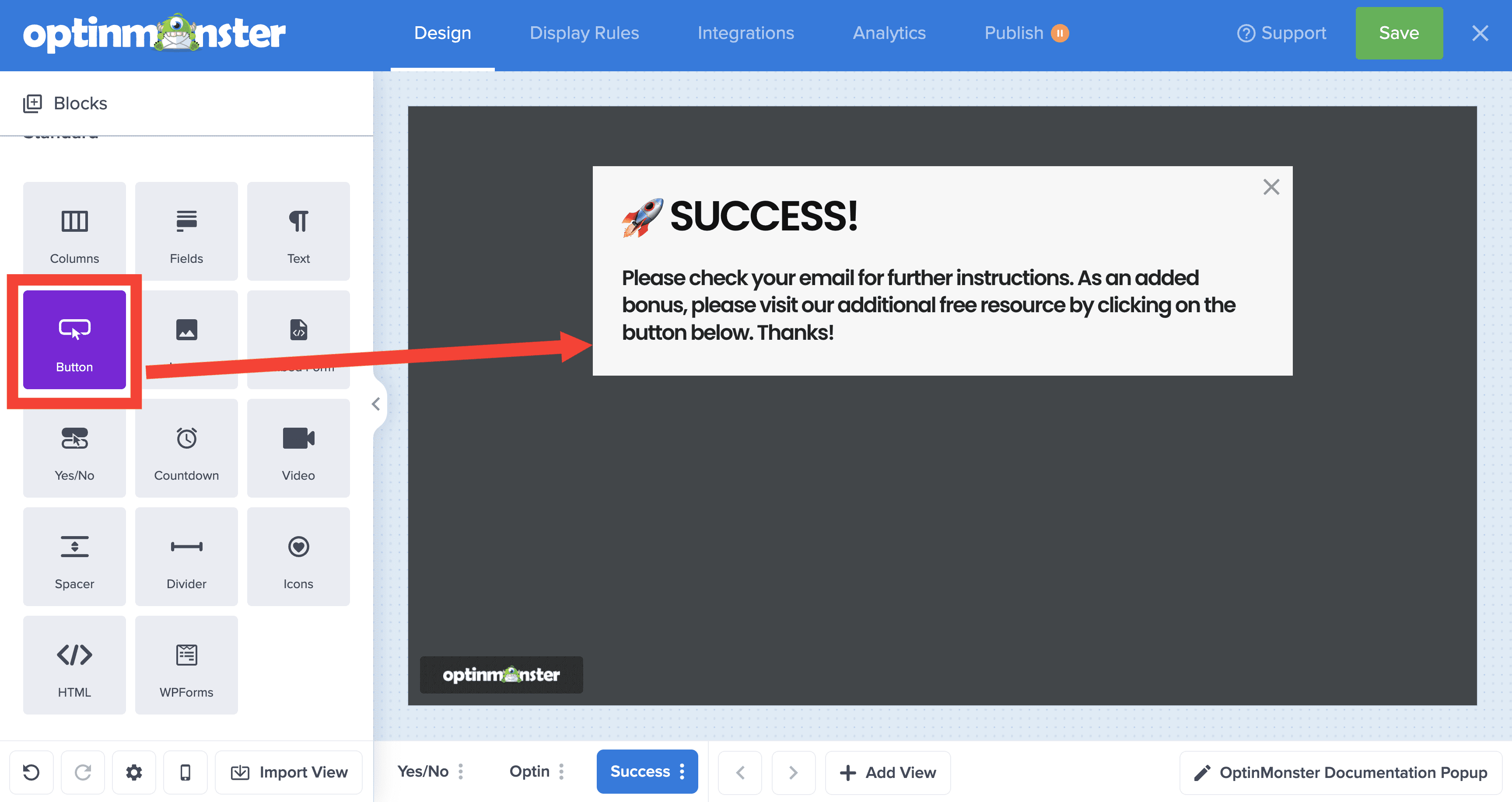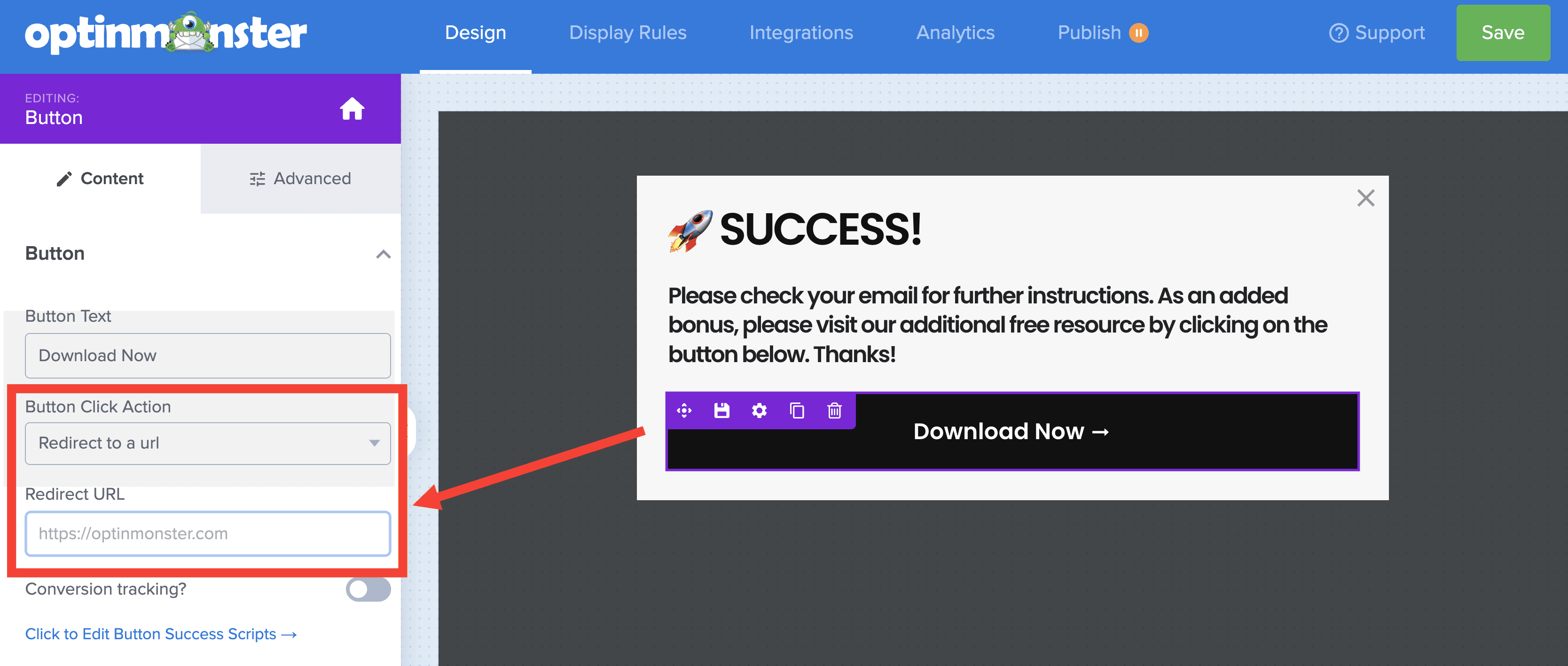OptinMonster makes it easy to add a link to your Success Message after a visitor subscribes through your campaign. Redirect to another page or a PDF file with the click of a button.
In this article, you’ll learn how to add a link to the Success Message of a campaign.
Add Redirect Link
Adding a link to your Success View provides clear instructions for what your new subscriber should do next. It also helps you accomplish more in one campaign: collect new leads, and immediately deliver more value after a visitor signs up.
To add a link to your Success View, follow the steps below:
- From the Design view of the campaign builder, switch to the Success View to edit the design.
- Next, drag a Button block from the sidebar into the campaign where you would like it to appear.
- While the button is selected, edit the Button Click Action setting in the sidebar panel.
Select Redirect to a URL from the dropdown and enter your URL into the Redirect URL field. - When you are finished, Save the campaign.
FAQs
Can I configure my redirect button to directly download my lead magnet?
The easiest way to do this is if you are using Dropbox to store and share your file, you can add ?dl=1 to the end of your document’s URL to trigger a direct download.
Your full lead magnet download link will look something like this:
https://www.dropbox.com/s/a1b2c3d4ef5gh6/example.docx?dl=1If you’re serious about jumpstarting your website business growth, then get started with OptinMonster today!
Get Started With OptinMonster Today!BONUS: Done-For-You Campaign Setup ($297 value)
Our conversion experts will design 1 free campaign for you to get maximum results – absolutely FREE!
Click here to get started →