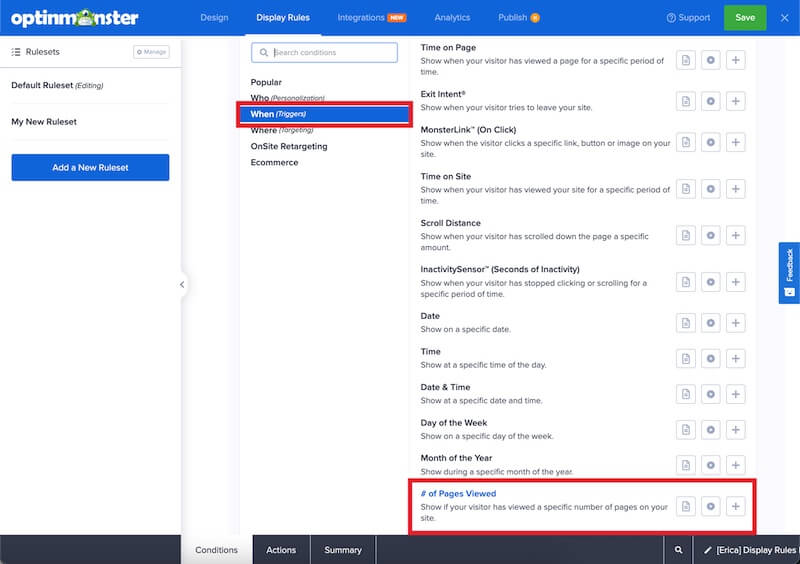OptinMonster makes it easy to show campaigns to visitors only after they have visited a specific number of pages.
In this article, you will learn how to use the number of Page Views Display Rule in OptinMonster.
Before You Start
Here are some things to know before you begin:
- The Page View rule lets you display your campaign based on how many pages the visitor has viewed during their time on your website.
- OptinMonster cannot track page views when visitors are using private browsing or Incognito modes due to how they function, and because they do not use local storage.
Add Page View Rule
When you create a campaign in OptinMonster that you want to show to visitors only after they’ve viewed a specific number of pages you can use our Display Rules to do so.
To configure the Page View rule, follow these steps:
- Navigate to the Display Rules view in the campaign builder.
- Next, when adding or editing a rule select When (Triggers) from the left-hand list and select the # of Pages Viewed option.
- Configure the rule using the options provided.
- When you are finished, Save the campaign.
Troubleshooting
I’ve set my campaign to load on the second pageview, but it’s not appearing. Why?
Check that you’ve visited at least one page of your site where the campaign is embedded first before navigating to the second page of your site where the campaign is embedded and expected to appear.
A page view is only counted if this specific campaign is embedded on the page you’ve viewed. If you are using the global embed code added to all pages of your site this should not be an issue.