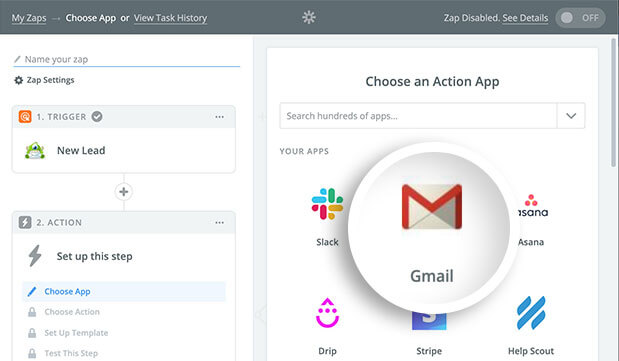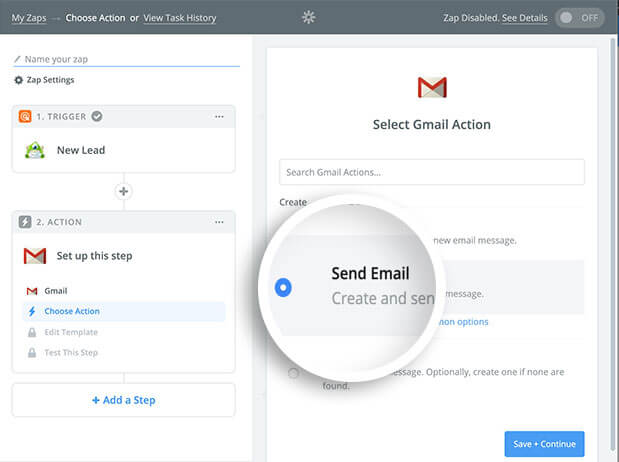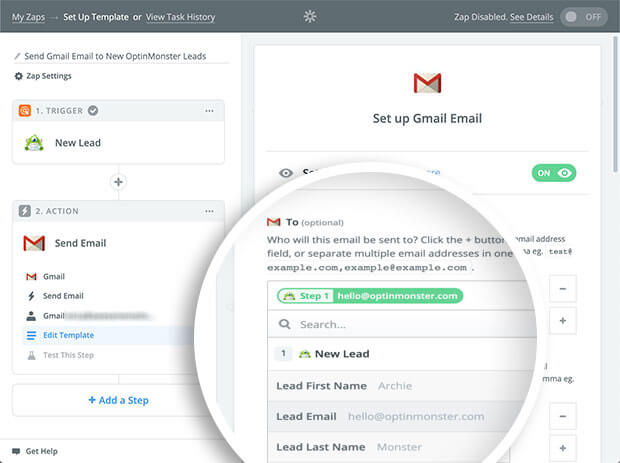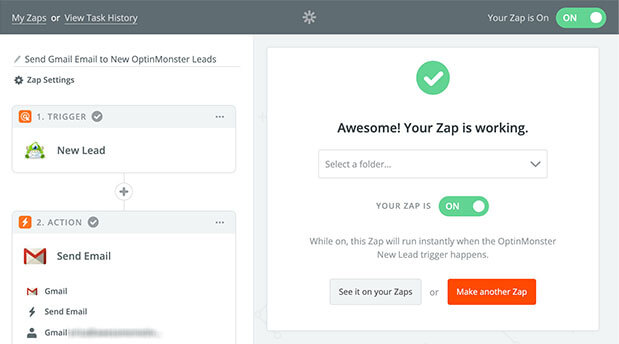Do you want to automatically send your leads an email when they subscribe? This is easy with OptinMonster’s Zapier integration.
In this article, you’ll learn how to send subscribers an email from Gmail with Zapier and OptinMonster.
Before You Start
Here are some things to know before you begin:
- Zapier integration is available with a Pro or higher subscription.
- Zapier offers a free tier, but certain usage limits and integrations may require one of their paid plans. Zapier does offer a free trial as well so you can try it out before committing.
Our conversion experts will design 1 free campaign for you to get maximum results – absolutely FREE! Click here to get started →
Configure Zap
To send new leads an email using Gmail and Zapier, follow these steps:
- If you haven’t already, you will need to follow our guide to connect the OptinMonster App in Zapier as the Trigger for your Zap.
- Next, you’ll search for and select the Gmail action.
- Choose the Send Email option.
- Next, select the Gmail Account you wish to connect to Zapier. If you haven’t yet connected an account select the Connect an Account button and you’ll be prompted to log in and give permission for the Gmail account you want to use.
- In the next step, you’ll enter details of the email that should be sent to each new lead. The To field should contain the Lead Email option from the dropdown to send the email to each new lead.
- (Optional) We recommend you send a test email from Zapier when given the option to confirm the email you receive contains all of the information you desire.
- Name your Zap and turn it on when you’re ready to start receiving leads to your email.