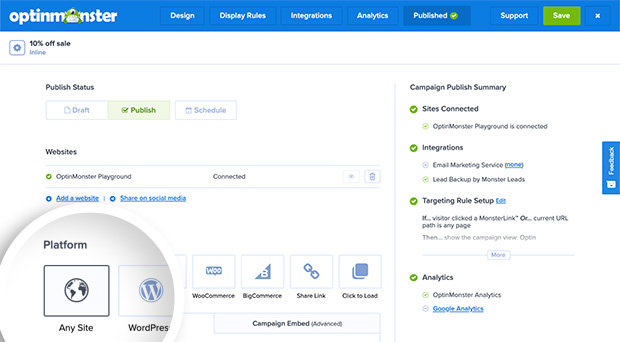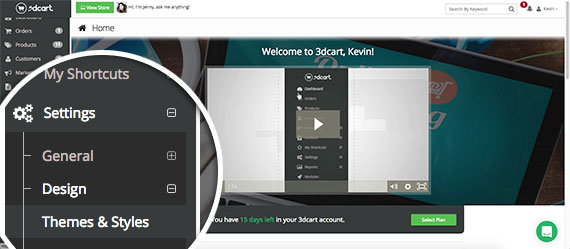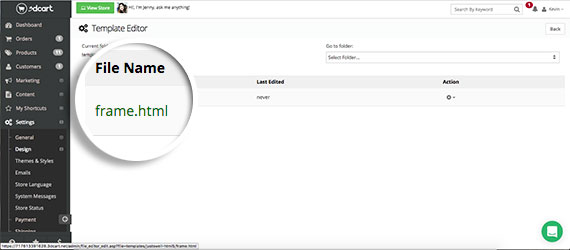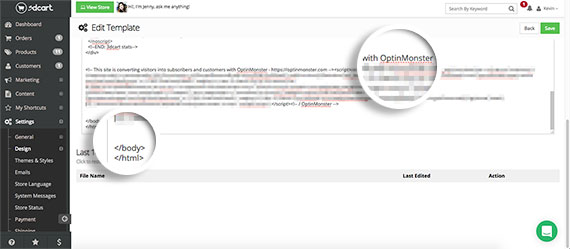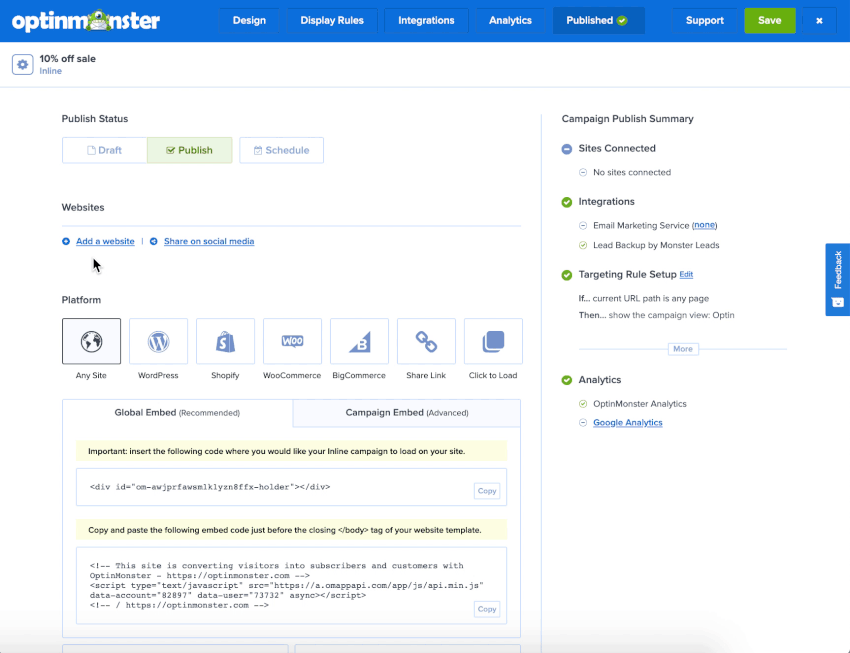OptinMonster can work with any website including 3DCart.
In this article, you’ll learn how to integrate OptinMonster with 3DCart.
Our conversion experts will design 1 free campaign for you to get maximum results – absolutely FREE! Click here to get started →
Integrate with 3DCart
When you create a campaign in OptinMonster, you’ll want to embed it on your 3DCart site.
To integrate with your 3DCart site, follow these steps:
- In the OptinMonster campaign builder, navigate to the Publish view and copy the Global Embed code.
- Next, log into your 3DCart site and navigate to the Settings > Design > Themes & Styles page.
- Search for and click on the frame.html template file to edit it.
- Locate the
</body>tag in the template file code and paste your OptinMonster embed code just before it.
- When you’re finished, click Save.
Troubleshooting
What domain do I enter when creating my campaign?
When creating your campaign you can add the domain *.3dcart.com for your campaign to load on. This will allow you to view the campaign when previewing your site.
If you haven’t registered the domain you want to use in your OptinMonster account yet, you can add the site through the Publish screen in the campaign builder, or through the Account > Sites screen. Learn more about how to register your domain in OptinMonster.
- In the Publish view of the campaign builder, be sure the domain is listed under the Websites section. Click Add a website if your domain isn’t already assigned to the campaign to select and add it.
- When you’re finished, click Save.