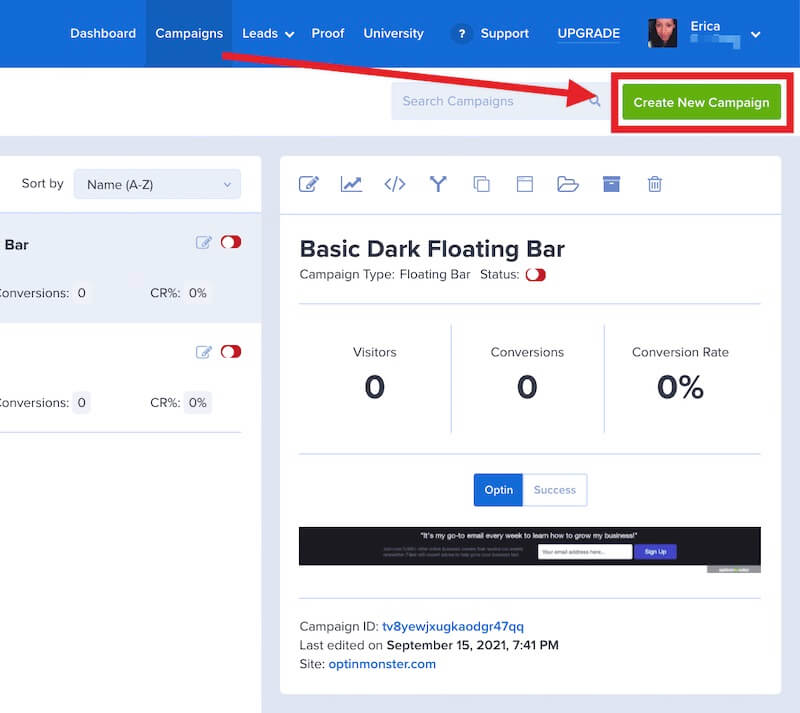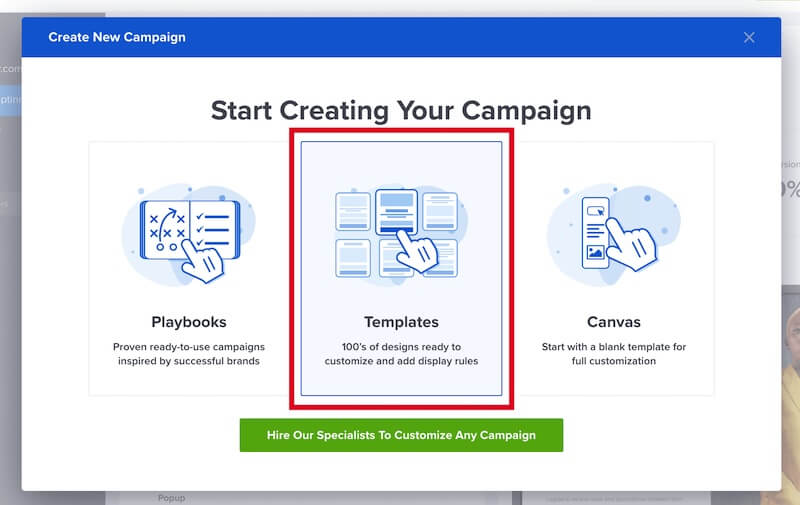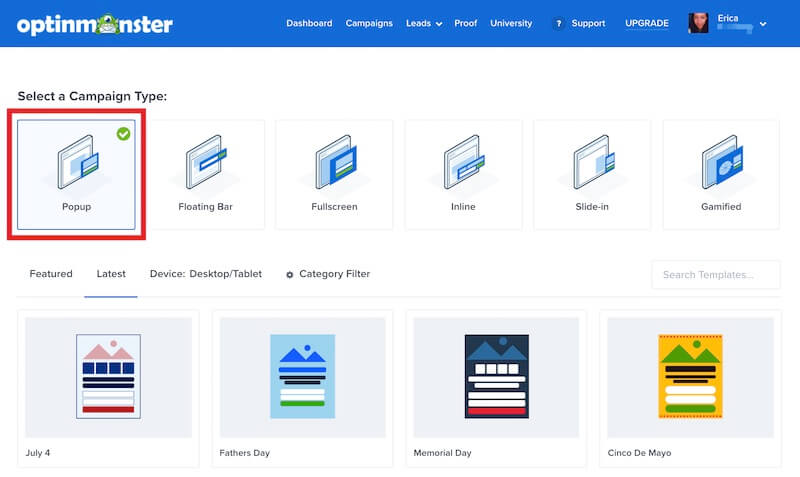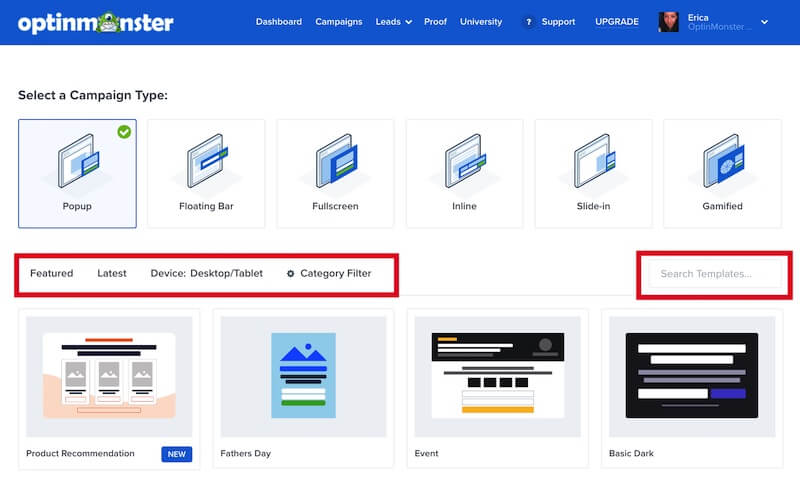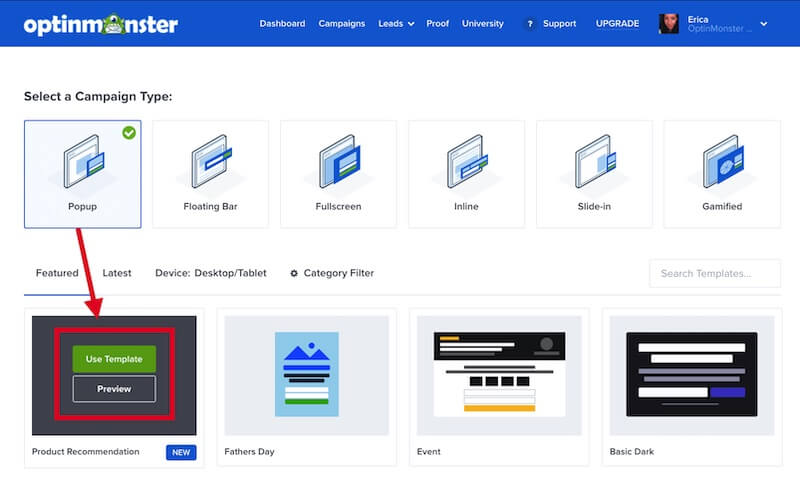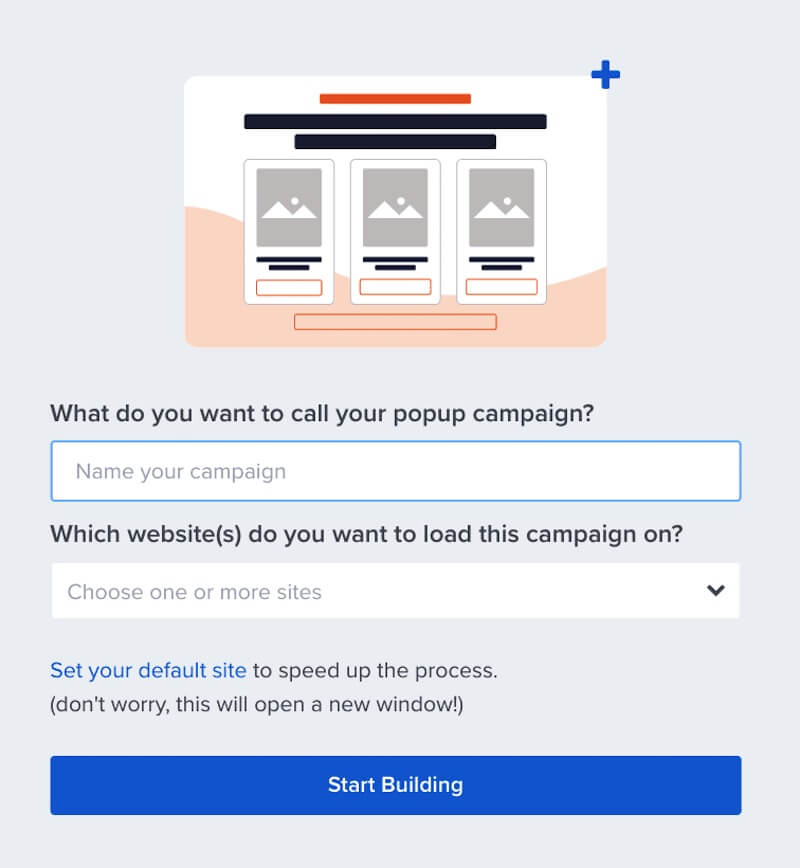Lightbox Popups are a great, eye-catching way to convert visitors into subscribers. OptinMonster makes it easy to create this type of campaign for your website.
In this article, you will learn how to make a Lightbox Popup Campaign.
Create a Lightbox Popup
To create a Lightbox Campaign, follow these steps:
- From the Campaigns screen, select the Create New Campaign button.
- From the modal, select Templates as the type of campaign you’d like to create.
- On the next screen, select Popup as the campaign type.
- You can filter, sort, and search from available Popup campaign templates.
- Hover over any template in the list to Preview or Use Template to select it and open the campaign builder.
- Once you’ve selected a campaign you’ll be prompted to give it a name and assign it to a site in your account.
Select the Start Building button to create the campaign and open it in the builder to customize.
- You can now configure and customize your campaign in the builder, be sure to Save the changes as you work.
Just getting started? Follow our guide here to customize your campaign, or join a demo!
If you’re serious about jumpstarting your website business growth, then get started with OptinMonster today!
Our conversion experts will design 1 free campaign for you to get maximum results – absolutely FREE! Click here to get started →
Frequently Asked Questions
Can I display my Lightbox campaign to mobile visitors?
By default, Popup campaigns are shown on all devices.
If you have a Pro or higher subscription you can configure a device Display Rule, or create a mobile-only campaign.